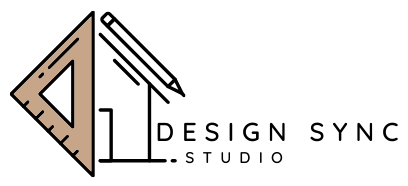As BIM technology continues to reshape architectural documentation, mastering Revit floor plan best practices has become a crucial skill for architects and BIM technicians alike. A well-structured Revit workflow ensures consistency, efficiency, and drawing clarity — essential traits when producing coordinated construction sets.
Table of Contents
ToggleDesignSync Studio, a multidisciplinary design and documentation firm, has supported numerous architectural and construction teams with BIM Services, 2D/3D drafting, and construction document management. This article consolidates years of applied experience into actionable guidance for floor plan setup, view organization, templates, and sheet creation in Revit.
1. Structuring Your Revit Floor Plan Views
Floor plan clarity begins with clean view setup. Each level should represent a unique view with controlled visibility and view range settings. Avoid duplicating default plans unnecessarily — each floor plan must serve a defined purpose such as architectural layout, structural coordination, or interior detailing.
- Use View Templates: Create discipline-specific templates to automate graphics, scales, and filters. This establishes company-wide consistency and allows easy updates across projects.
- Manage View Range Carefully: Adjust primary and cut planes to ensure that ceilings, parapets, and split‑level regions display correctly.
- Leverage View Filters: Assign color filters for categories like MEP zones or furniture layouts, especially during coordination.
When working in large cross‑disciplinary teams, linking views with proper naming conventions (e.g., AR_FLR_01_LAYOUT, ST_FLR_01_FRAME) greatly reduces errors and keeps coordination efficient.
2. The Role of View Templates in Standardization
Consistency across all drawings is one of the hallmarks of professional documentation. View templates in Revit act as live graphic control systems — when properly configured, they enforce office standards for line weights, object styles, and annotation visibility.
For instance, a BIM technician can quickly apply “Architectural Floor Plan – Presentation” to switch graphics from black‑and‑white to shaded layout mode. Similarly, “Permit Set Template” can instantly reformat views to match a regulatory submittal style.
At DesignSync Studio, our Architectural Design documentation team employs tiered templates optimized for presentation, coordination, and permit issue stages. This layered system saves hours of repetitive manual edits — particularly on complex multi‑unit or institutional projects.
3. Understanding View Discipline and Phase Filters
To maintain control in large Revit files, discipline and phase filters should never be overlooked. Setting the correct Discipline (Architectural, Structural, Coordination) filters display settings according to project stage and stakeholder. Likewise, Phase filters clarify the relationship between existing, demolition, and new construction elements.
This ensures that field teams, clients, and expediters interpret drawings consistently. Any plan labeled “Existing Floor” or “New Work” should accurately reflect its graphical representation at the corresponding phase.
Need Expert Help Standardizing Your Revit Templates?
DesignSync Studio’s BIM and CAD management professionals can streamline your entire project setup — from view templates to sheet layout automation.
📞 Call +1‑215‑995‑4450 or Contact Us Online
4. Title Blocks, Sheet Numbering, and Revisions
After organizing your floor plan views, the next crucial step is sheet arrangement. A Revit project might contain dozens of sheet entries, each referencing multiple floor plan views. Consistency in sheet naming and numbering significantly aids both internal QA and external coordination with contractors.
- Sheet Naming Convention: Use standardized prefixes such as A101 (Architectural), S201 (Structural) for clarity.
- Revisions: Enable Revit’s built‑in revision clouds and description tracking. Always synchronize revision schedules before issuing transmittals.
- Title Blocks: Embed automated parameters like Project Name, Date, and Revision Index linked from the Project Information fields.
When dealing with multiple project phases or client brands, setting up flexible title block families allows your documentation to adapt quickly without graphic inconsistency.
5. Collaboration Through Worksets and Linked Models
In multi‑consultant environments, coordinated communication is key. Use shared coordinates for linked files and name each workset intuitively (e.g., “AR‑Walls”, “ST‑Framing”, “INT‑Fixtures”). Avoid using “Workset1” defaults; clarity in worksets reduces view visibility errors and sync times.
Combine this with controlled Worksharing Display Modes to visualize ownership in real time. Remote architects and BIM technicians can then quickly identify element responsibility, simplifying design reviews.
DesignSync Studio routinely applies these principles across its 2D & 3D Floor Plan Design solutions, ensuring clarity between architecture, structure, and interiors before permit release.
6. Automation for Annotation and Tagging
Efficient annotation is the silent hero of professional floor plans. Automate tags wherever possible — doors, rooms, wall types, and finishes should populate with Revit parameters. Use shared parameters to ensure tag data remains consistent between project files or across linked models.
Label mechanisms like keynotes or material tags directly influence how contractors read your package. Always verify that annotation symbols display correctly across detail scales.
7. Template Maintenance and QA Flow
Templates aren’t static; they evolve with every project. Schedule quarterly template reviews to refine filters, line weights, and annotation sets. Documentation managers should lead QA sessions ensuring all teams use updated templates without unapproved overrides.
Establish a central Template Control Model saved under version control. Automatically back‑up and cross‑reference new additions before making them global. This approach reduces “rogue standards” and maintains drawing integrity over the long term.
8. Floor Plan Presentation Tips
A clean floor plan tells a clear design story. To achieve presentation‑grade visuals directly from Revit:
- Adjust line weights for major walls, doors, and furniture to prioritize hierarchy.
- Enable ambient shadows and color fills for readability during client presentations.
- Use the Depth Cueing feature to add spatial perception in shaded or realistic views.
Blending BIM precision and visual storytelling not only improves comprehension but enhances client confidence during design reviews and permit stages.
9. Integrating Revit Plans into Permit and Construction Documentation
Once plans reach construction or permit stage, exporting correctly is as critical as building them. Sheet sets should align with local municipality standards, line weights, and title block formatting.
DSS’s experienced permit coordination team specializes in converting Revit plans into submittal‑ready drawings aligned with local code formats through Permit Expediting support. The combination of BIM precision and regulatory fluency saves builders weeks of review time.
10. Common Mistakes to Avoid
- Using view duplicates without templates, leading to inconsistent graphics.
- Not assigning correct phase filters or level associations.
- Failing to purge obsolete views or legends, inflating file size.
- Underutilizing revisions and view referencing tools.
Consistency, clarity, and collaboration remain the foundation of high‑quality Revit documentation. Teams trained in these habits produce better deliverables faster, regardless of project scale.
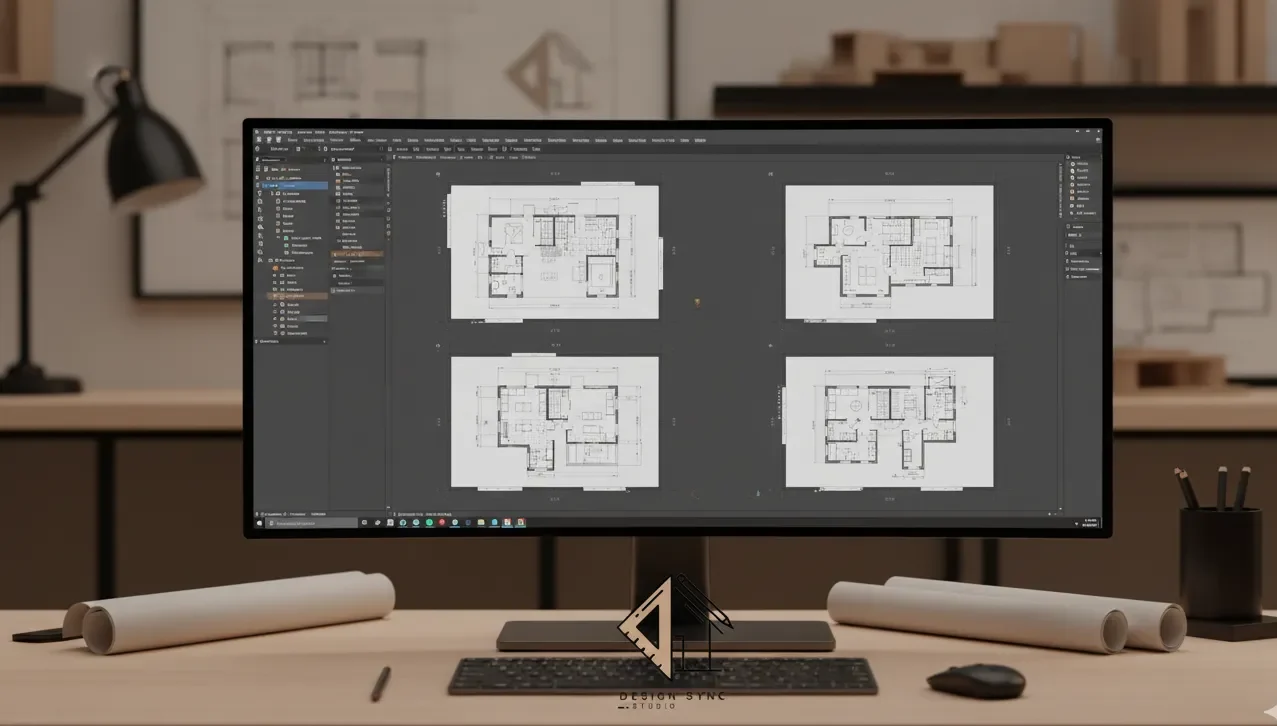
Conclusion
The difference between average and exceptional BIM documentation often lies within setup discipline. From view templates to sheet organization, these Revit floor plan best practices empower your team to deliver accuracy, visual quality, and regulatory compliance — every time.
DesignSync Studio continues to guide architects, BIM managers, and developers toward fully optimized Revit documentation workflows through integrated BIM, visualization, and architectural services.
Frequently Asked Questions (FAQs)
1. Why are view templates important in Revit?
They keep graphic standards consistent across projects, saving time and ensuring coordinated visuals among disciplines.
2. How do I organize my Revit floor plan sheets efficiently?
Use consistent naming like A101, A102, etc., apply view templates, and retain logical sheet groupings for readability.
3. What’s the best way to manage revisions in Revit?
Activate revision clouds and schedules, synchronize before prints, and update title block parameters to avoid version confusion.
4. Should small firms also use BIM templates?
Absolutely. Templates save time for any team size by reducing manual setup and maintaining design standards.
5. Can Revit handle both presentation and permit drawings?
Yes. By switching between templates for “Presentation” and “Permit Set,” architects can maintain design integrity without creating separate files.
For template optimization, Revit support, or BIM workflow consulting, contact DSS at info@designsyncstudio.com or call +1-215-995-4450.